MICROSOFT WORKS
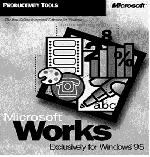 |
Access Route
Start ╪
Programs ╪ Productivity ╪ Microsoft Works
Ease of Use
Easy lllíí Difficult
 No
No
 Yes
Yes
|
Microsoft Works gives you all the tools you need for word
processing, financial analysis, database management, charting and illustrating. It really
makes every job easier at the office, at home, or at school.
You can use Works to write letters, memos, reports, resumes, and many other types of
documents.
1/3 - GETTING STARTED
When you start Microsoft Works, the Works Task
Launcher appears on the screen.
First of all, click on the Help Menu on the Menu Bar
and have a look at the introduction to Works.
The Works Task Launcher is the central starting point that
helps you on the way to getting your work done. You can choose one of three options
- Start a task with the help of TaskWizards
- Open an Existing document
- Start right away with a Works tool.
Just click on one of the TaskWizard option to begin.
A- The TaskWizards
Wizards are assistants that help you to create and achieve
several tasks such as: personal or professional letters, address books, invoices, etc.
It offers you more than 30 Wizards organised in to 10
categories: choose any category by clicking on the square on the left of
its name.
Click on OK and select the Wizard you want in the list
shown. Make a choice, click on it and click on OK. You will have a short
explanation in the right side of the window.
B- Existing Documents
You can choose a recently used document from the list, or
click on one of the buttons at the bottom of the window to open or locate another
document.
C- Works Tools
Clicking on this tab directly takes you to the Works
Tools:
- Word Processor
- Spreadsheet
- Database
- Communications.
2/3- EXAMPLE: CREATING AN
ADDRESS BOOK
As an example, you may want to create an address book to keep
in touch with business contacts, clients, family, or friends. Just look at Works to do the
work for you according to your personal needs.
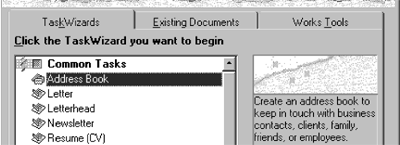
In the TaskWizard tab, select the Address Book Wizard
and click OK.
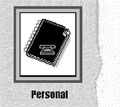
Select the Personal type of address book you
want to create, and then click on the Next > button to go on.

The TaskWizard creates a set of basic fields for your
address book. Later you can select other pre-defined fields, or create your own fields.
click on the Next> button to continue.
Click on the Create It! button to create the document
as it appears or click on the other buttons to modify the document. When this TaskWizard
is finished, you can edit the document to review or change any of the choices you made.
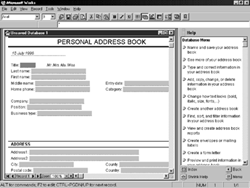
Now you can fill in your address book with the info you need!
If you need any help, look at the right hand side of the
screen.
3/3- GETTING HELP
With Microsoft Works, you can quickly get results that look
smart and professional. Many Works features make it easier to work with your computer. For
example, clicking on the right mouse button in any document, Works will display
frequently used commands.
Should you need more help, you can click on the Help
menu and display the Help Contents, then select the topic about which you want to
get further information.
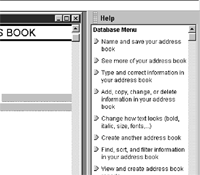
In Works, On-line Help is always on the right next to
your document. You can find step-by-step instructions to guide you. On-line Help also
includes Quick Tours that explain concepts and give background information.
Discover Microsoft Works web site at: http://www.microsoft.com/works
![]() No
No
![]() Yes
Yes 